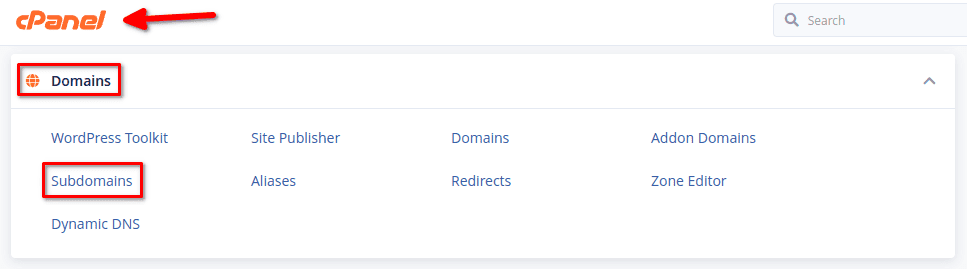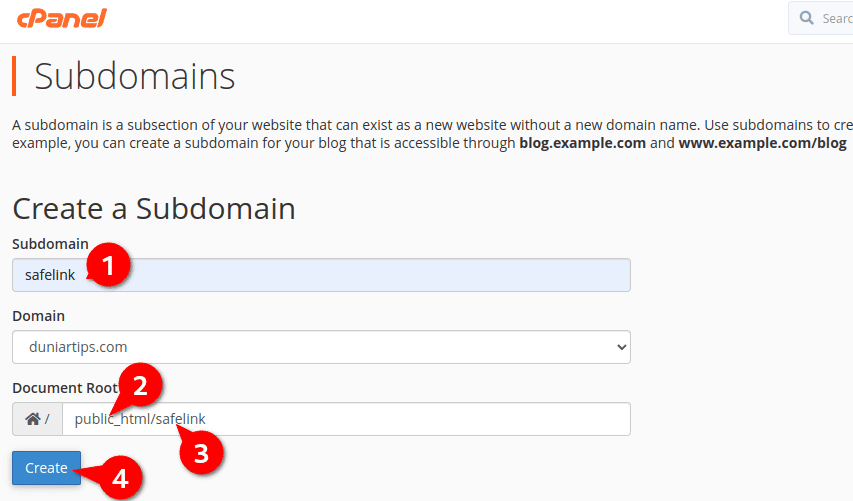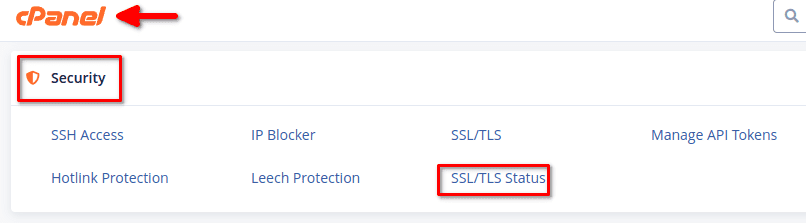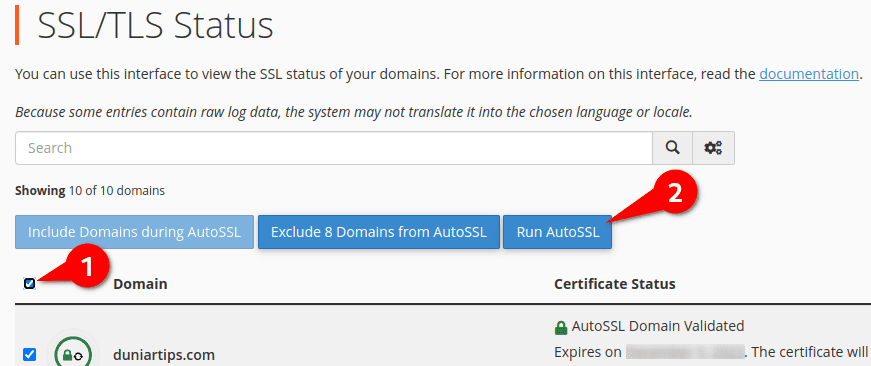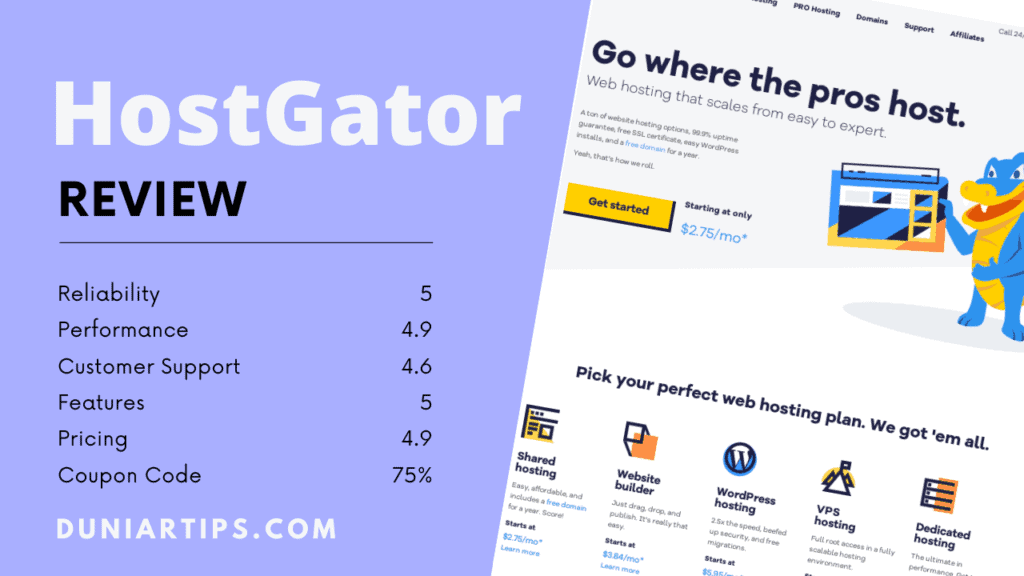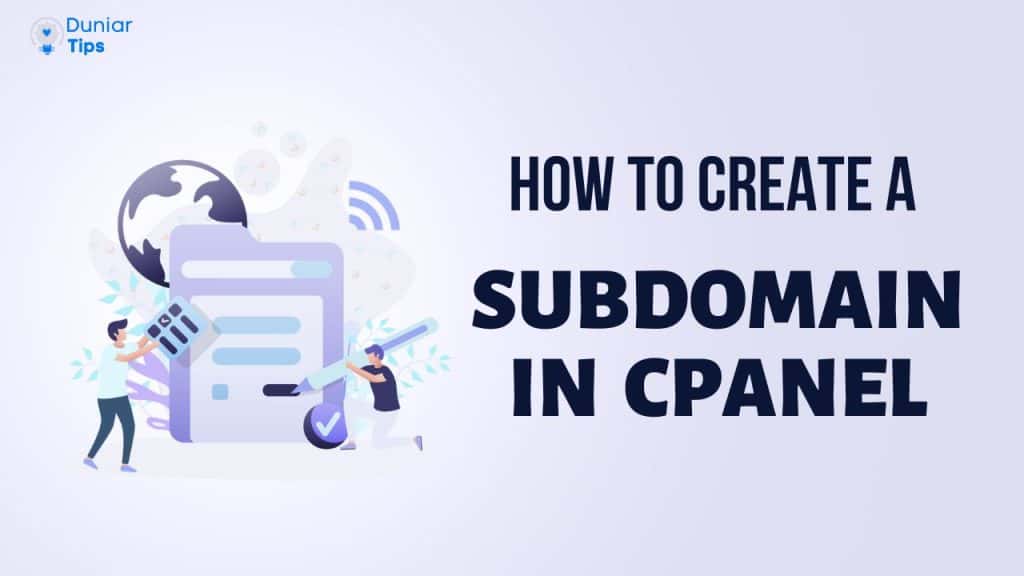
We are going to learn how to create a new subdomain with our Webhosting. A subdomain is an extension to your main domain name.
For example:
safelink.yourdomain.com
In this instance, the top-level domain is “.com,” the principal domain is “yourdomain,” and the subdomain is “safelink“. Your subdomain can be any text, but you should make sure it’s simple to enter and remember.
A subdomain can be easily created in your domain registrar or WordPress hosting account. In this example, I’ll use my hosting company Exonhost to create a subdomain, but the process is the same across all platforms.
However, Bluehost is another option. Due to the fact that it provides the best WordPress platform. They provide dashboards and tools customized for WordPress, 1-click installation, a FREE domain name, email, FTP, and more. They are also tuned for WordPress. Simple to scale and back.
- Open your Webhosting Cpanel
You can log in to your Cpanel from your Webhosting Dashboard.
- Scroll down near Domain Section.
Click on Subdomains.

- Create A Subdomain
I am creating my subdomain as safelink.duniartips.com. So my domain prefix is safelink. Follow beleow mentioned process to create subdomain.

1. Subdomain: Type a name for your new subdomain. For example safelink.
2. Domain: Your domain name is in this field. If you only have one domain on your web hosting account, you will not need to make any changes. If you have multiple domains, they will all be listed in the drop-down menu. In our case, we have only one domain, “duniartips.com.”
3. Document Root: /public_html/domainprefix. Change domainprefix to your subdomain name.
Once you’ve typed in the document root for your subdomain, click the “Create” button. When you click on the “Create” button, a subdomain will be created. - Scroll down near Security Section.

Click on “SSL/TLS Status.” - Check domain option and Run AutoSSL.

I hope you are using a good Webhosting company that offers free SSL certificates. If you are using your Webhosting nameserver, then the AutoSSL feature will automatically detect new subdomains and include them with the SSL certificates associated with the account.
On the other hand, if you are using a Cloudflare nameserver, then you have to create some additional DNS records for free SSL certificates.
And here are a few hand-picked guides for you to read next: